Did you know that over 40,000 internet searches occur every second? By the time you finish reading this paragraph, approximately 360,000 searches will have occurred, resulting in trillions of web pages full of information.
Search engines are powerful tools that help us instantly locate all kinds of information, but how can you find what you need without getting bogged down in irrelevant results?
Like any vehicle, you need to know how to use your search engine properly and point it in the right direction to find what you're looking for. Learning how to search better, faster, and more strategically can save you time, energy, and frustration.
In this article, we'll learn more about why internet search skills are necessary and how to get the most out of your search.
We live in an increasingly digital world. An estimated 4.95 billion people — around 62.5% of the world's population — use the internet regularly, up 4% in the last year.
There are two major types of web search processes that are distinguished in scientific literature: lookup and exploratory searches (Marchionini, 2006).
Lookup is the quick retrieval of commonly known information, like"what's the distance from Earth to the moon," "nearest grocery shop," or "define: cosmos." The vast majority of web searches are of the lookup type. They are fast and concrete, intended to get a short answer or definition of the required topic.
Exploratory search, on the other hand, is a difficult, time-consuming process when a person explores a topic that’s unfamiliar to them. This type of web search — or we can even call it research — usually starts with a broad topic definition. With each iteration, as the person learns more, the search terms become more and more narrow and specific.
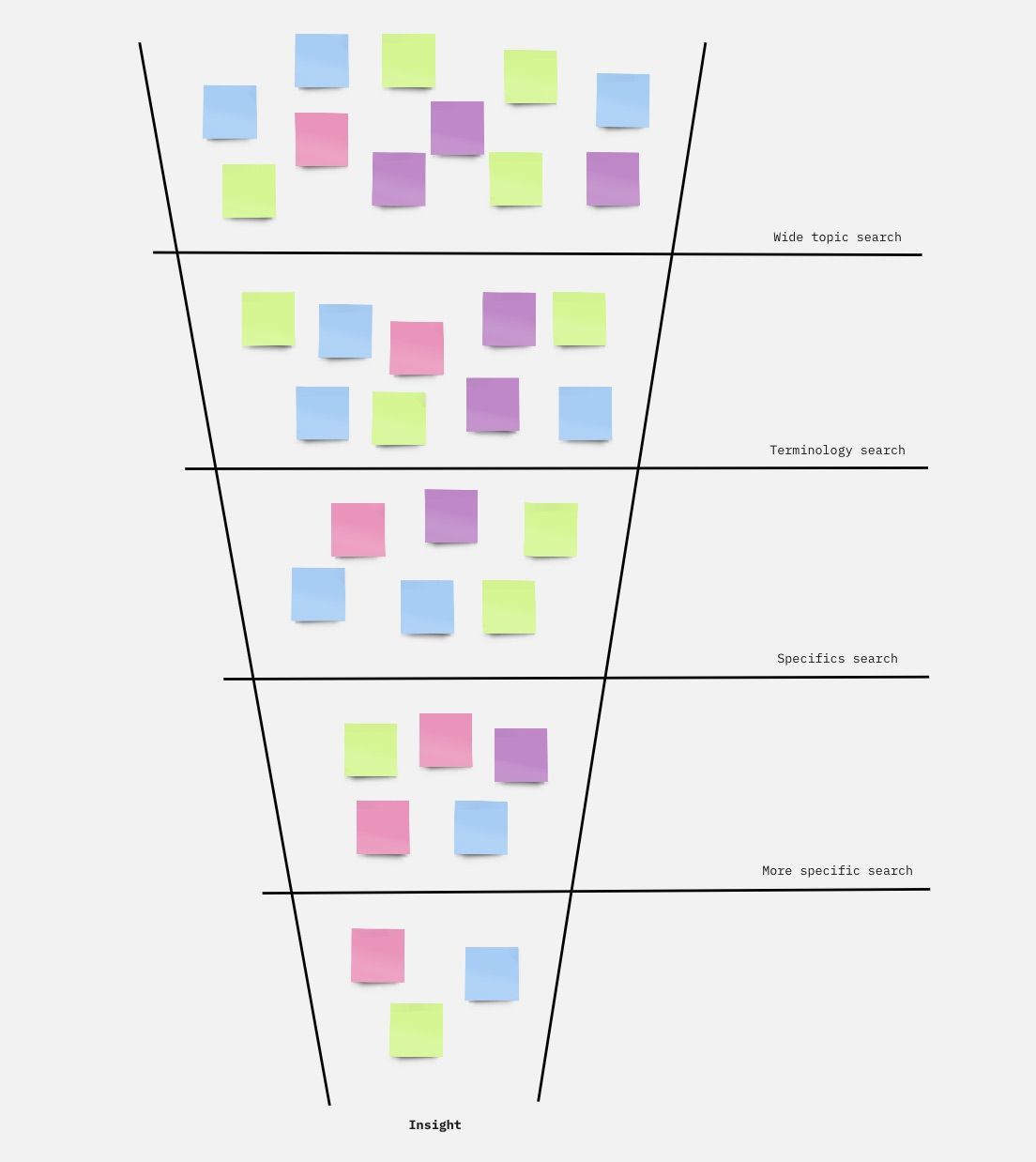
In our research, we counted from 14 to almost 400 iterations. The task seems to be very demanding of cognitive effort and time and very emotionally draining. Learning to perform better by learning to use the proper tools and methods can simplify it and make it faster and less stressful.
Also, during exploratory search, a person usually generates a large number of open tabs (as a method to keep the info they need at hand for the short term instead of taking notes). However, it creates additional cognitive demand to remember what info was found where.
Although this kind of research enables serendipity, which is generally good, it disturbs the user's attention and thus lowers productivity in relation to the initial intention. Sometimes, a person starts research with the goal of learning about a particular topic but ends up learning an entirely different thing and does not remember what they started with in the first place. As such, they fail to reach their initial goal.
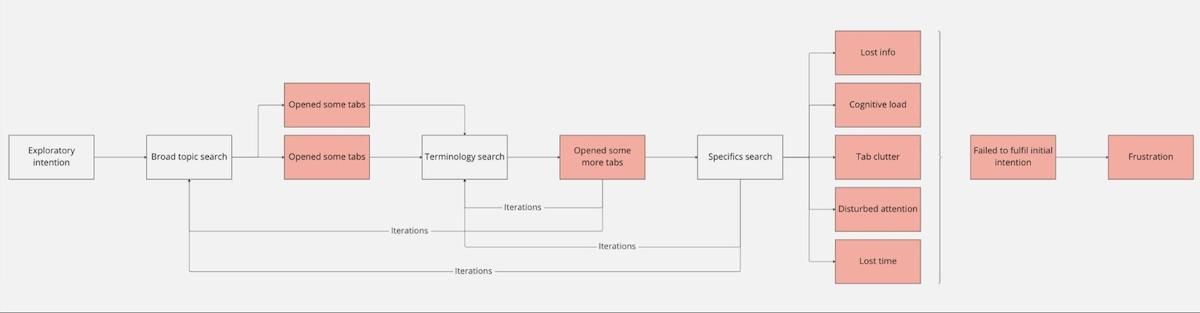
Using search tools effectively becomes increasingly important as our reliance on the internet grows. Whether you’re searching for note-taking tips on Google, adding to your personal knowledge base, or finding trending images on social media, quick and efficient searching is key.
Good internet search skills can help us in many areas of life:
Whatever the reason, knowing how to search better is a valuable skill. In the age of information overload, we need to filter out the noise and find what really matters.

Most search engines offer features and shortcuts that allow users to refine their search query and generate the most relevant results. These advanced search features can be beneficial for better searches, but they can also be overwhelming if you're unsure how to use them.
Here are a few of the most common shortcuts and features:
Not all search engines offer the same options, so familiarize yourself with the features available on your preferred search engine. Knowing how to use these features can help you search more effectively and quickly find the most relevant results.

The world's most popular search engine is a great place to learn how to search better. Try these 17 simple Google search tips to enhance your results.
Keywords are the words and phrases you enter in the search bar on Google. Before you enter your search terms, take the time to think about which keywords are most relevant to your needs. This will help you make sure you're targeting the right web pages.
Google search operators are special commands that can be used to refine your Google search results. Using operators can help you find more relevant results more quickly. Google has 42 advanced search commands (we'll detail a few below).
Google's advanced search features allow you to narrow your results by date, location, file type, and more. You can generate more relevant results faster by using these features.
If you want an exact match, use quotes around your search term in the search box. Since Google will only show search page results containing the exact words you entered, the number of results will be reduced.
This tip is super helpful for narrowing down results. In the image below, the phrase entered in the search box returned 4 billion results!
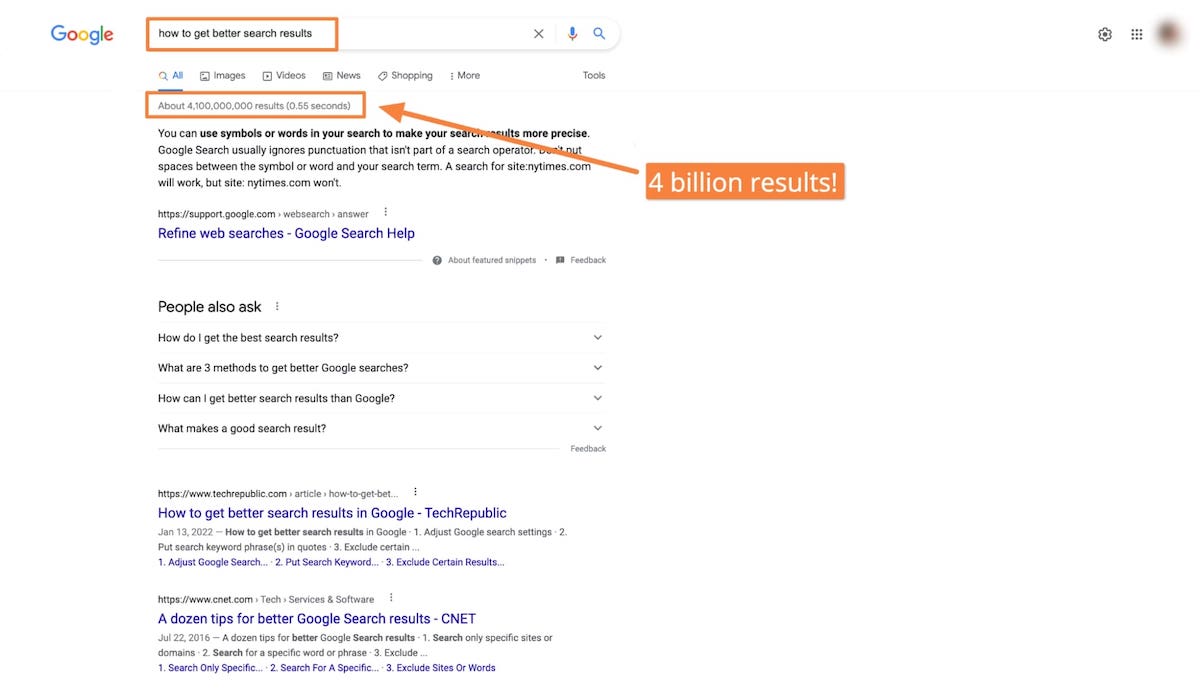
If we want to narrow those results to only the most relevant ones, we can place quotation marks around the phrase. In this example, using quotes removed 99.9996% of the first results (see below).
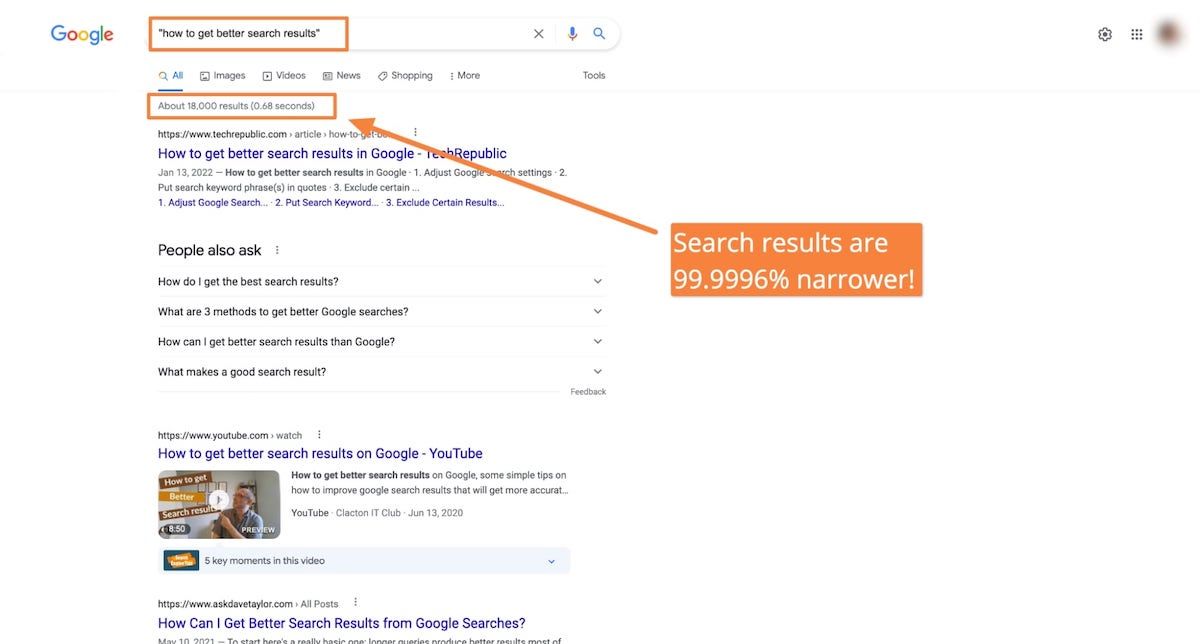
Asterisks can be used as wildcards to represent other characters and groups of characters. The tool helps fill in blanks, figure out how to spell something, or look for synonyms.
By putting a minus sign (or hyphen) before a number or specific word, you can exclude it from your search results. This can be useful if you get too many results that are not relevant to what you're looking for.
If you want to search for something from a specific website, use the site: operator to limit search results. For example, searching "site: wikipedia.org how to search" will only show results about searching from the Wikipedia website.
To find websites with similar content to another, try the related: operator. For example, searching "related: google.com" will only return pages that are similar to Google (only eight results!). Using this method can be helpful when looking for more resources on the same topic.
Use the define: operator to get definitions for specific words directly from the Google search box. For example, entering “define: internet” will display the definition of the word at the top of the page, followed by the usual list of search results. This can be helpful if you're researching and need to quickly look up the meaning of a word.
When searching for directions or organizing information while planning a trip, you can use the map: operator to bring up a map of that area directly from your search bar.
The operator cache: shows you Google's cached version of a web page, which may include content no longer available on the live site. This is a helpful search tool if you're looking for a specific site that's no longer available or would like to see what a web page looked like in the past.
Google Images has several search tools to help find pictures, infographics, tutorials, and other visual results. To do an image search, go to images.google.com or navigate to click on the Images link under the Google search box. You can search using keywords or reverse image searches by clicking the camera icon.
Google Scholar is a search tool that locates relevant results in academic papers, abstracts, and other scholarly results. To search with Google Scholar, go to scholar.google.com or click on the Scholar tab at the top of the Google homepage. After entering your search terms, the results will be limited to journals, scholarly papers, and other academic resources.
Boolean operators like AND, OR, and NOT can be beneficial in narrowing or broadening your search query. These key terms are strategically added to your search terms to perform an action.
For example, searching for "cats AND dogs" will only show results that include both "cats" and "dogs" together. Searching for "cats OR dogs" will deliver results that contain either "cats" or "dogs" (or both). And searching for "cats NOT dogs" will show results that include "cats" but not "dogs."
This is the most powerful Google search tip of all. When you combine several variations of the above search tips, you can create a better search targeted to your specific needs.
For example, you could use the Boolean operator AND to only show results from a specific website that includes certain keywords. Or you could use the minus sign (-) to exclude certain words and the site: operator to only show results from a specific website.
Check out what happens when we take our earlier example and add a few more operators. By requiring the specific phrase plus the word Google to be present (but without the word "Chrome"), it narrowed down our results another 77%!
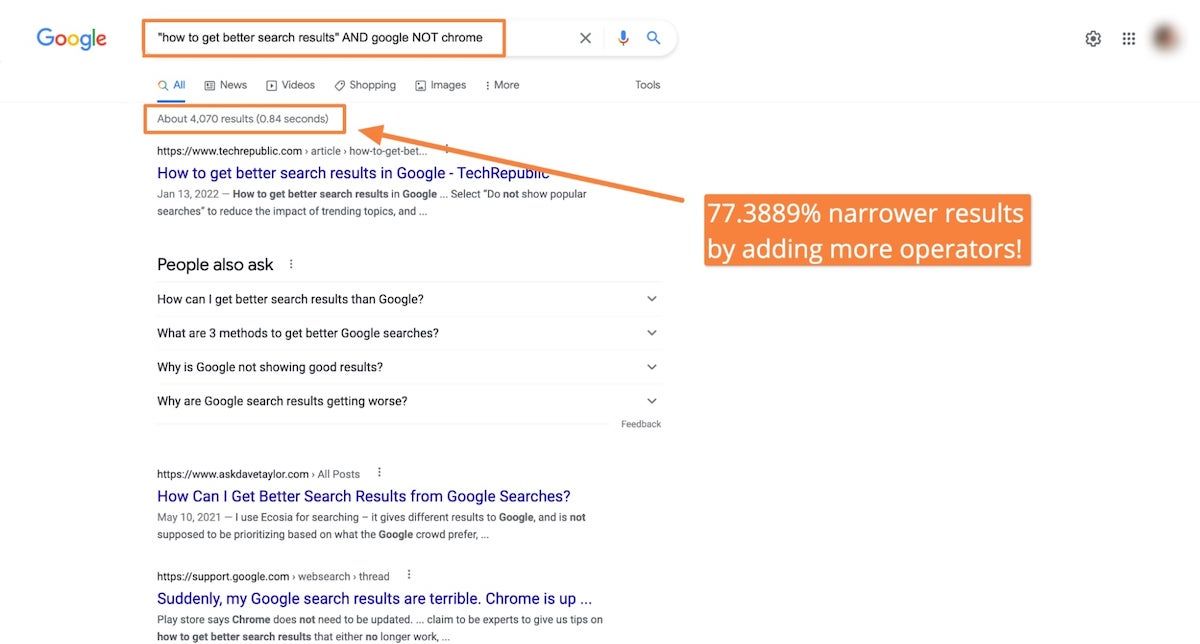
In addition to specific Google search features and strategies, a few general best practices can make your internet searches more effective. These suggestions can be applied no matter your browser or search engine.
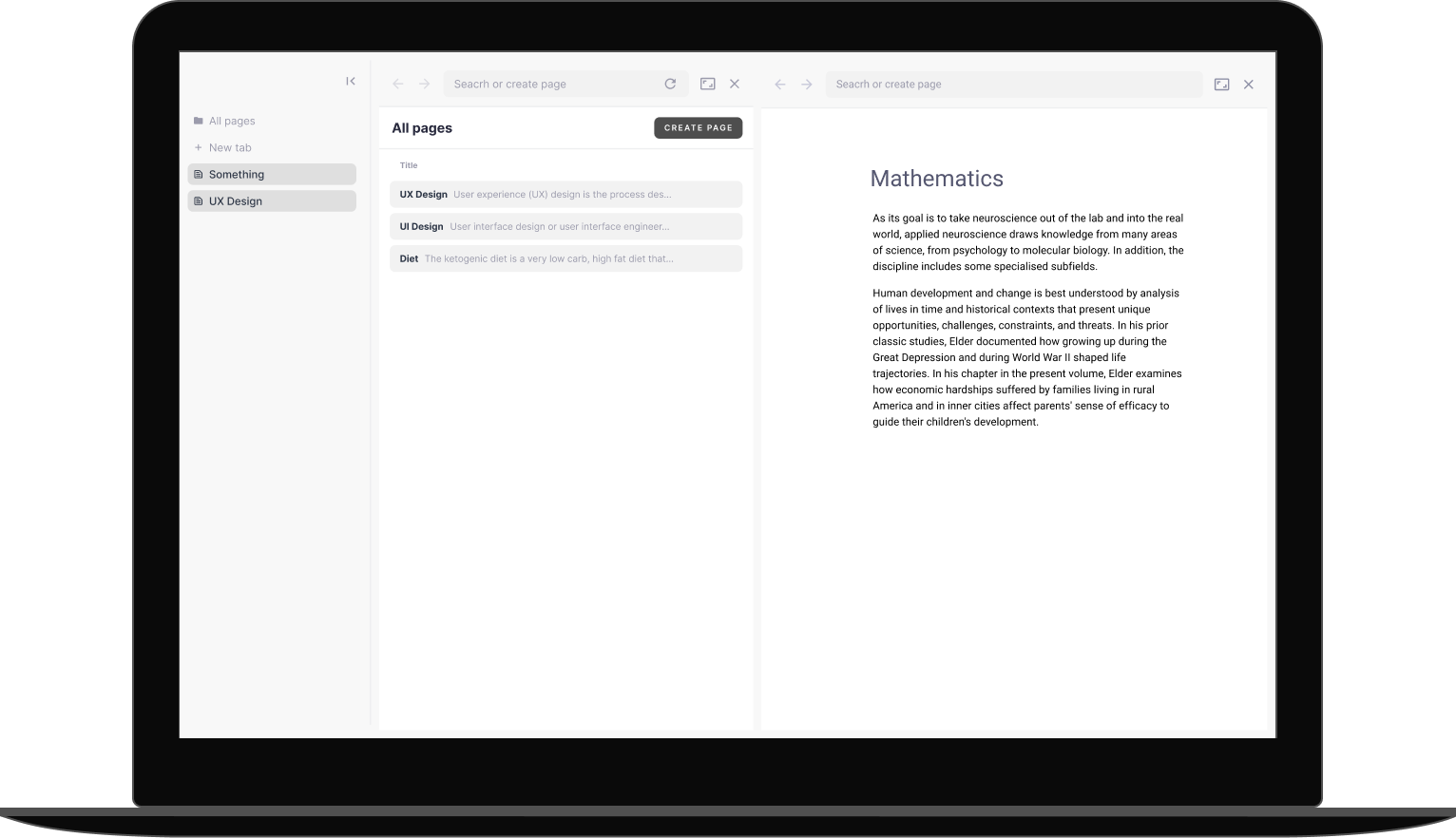
Search the web with the built-in search engine. A dual-pane view with a built-in browser helps you evaluate search results efficiently.
Learn moreLearning how to search better is essential to get the most out of your internet research. By following the Google search tips provided in this article and using general best practices, you can learn how to search more effectively and find the information you need more quickly. With a bit of practice, you'll soon have better searches with more relevant results.
I hope you have enjoyed reading this article. Feel free to share, recommend and connect 🙏
Connect with me on Twitter 👉 https://twitter.com/iamborisv
And follow Able's journey on Twitter: https://twitter.com/meet_able
And subscribe to our newsletter to read more valuable articles before it gets published on our blog.
Now we're building a Discord community of like-minded people, and we would be honoured and delighted to see you there.