I'm Andrii—I lead marketing and research at ABLE, work on the core product team, and, most importantly, I'm an active user of our own tool. In this post, I'm sharing my personal journey: how I switched from Google Chrome to ABLE. I'll walk you through the transition, the benefits it brought, and why I believe it can transform how you manage information.
Everything I describe here comes from real, hands-on experience—mine and my teammates'.
Too many tabs. Too many apps. Too little focus. That's how most of us work today—constantly switching between browsers, docs, and note-taking tools. I know that feeling all too well.
Honestly, I can't even remember how long I've been using Google Chrome — it's been ages. I'm fully integrated into Google's ecosystem: Gmail, Calendar, Meet, Drive, Docs, Analytics. Even my phone is a Google Pixel, and somehow I manage three different Google accounts at once.
I've never been a fan of installing separate apps if there's a solid web version available. That's why most of my daily work happens directly in the browser.
My everyday tab lineup: Reddit, Make, HubSpot, Calendly, PostHog, Mailchimp, Miro, Notion, Linear, X Ads — plus a bunch of AI tools, separate chats, individual Notion pages, and Miro boards. And that's just for work.
Then there are personal tabs: movies to watch, news sites, online banking, tax services, government portals, and of course, online shopping.
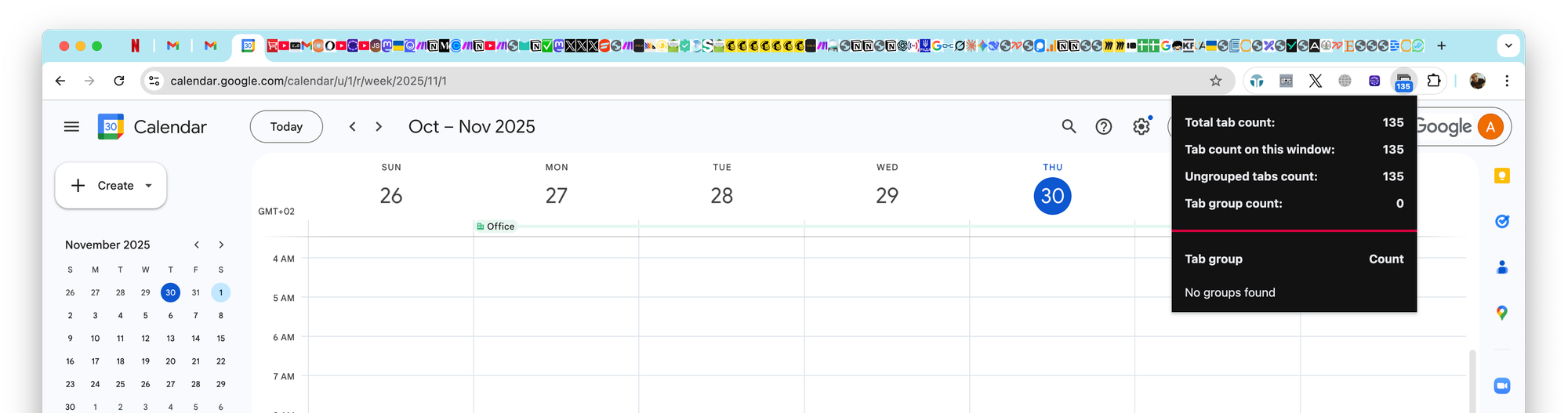
The result? I constantly had 100+ tabs open, though I actively used maybe 20-30 of them. If this sounds familiar — keep reading.
The idea came from studying how fragmented modern digital work has become. For most people, the browser is essential—websites, YouTube, PDFs, online services—but notes live in separate apps like Notion or Evernote, poorly integrated with browsing. Add tab overload: hunting through dozens of unrelated tabs instead of actually working.
The result? Information scattered across tabs, bookmarks, files, clouds, and apps. Weak connections between data. Constant context switching that destroys focus and productivity.
ABLE is an all-in-one tool that combines web browsing, note-taking, and knowledge management in one place. It streamlines your workflow by gathering everything you need in a single space—organized, searchable, and accessible exactly when you need it.
With ABLE, you can gather all your materials—online articles, local notes, YouTube videos, PDFs, images, even chat transcripts—in one place. The built-in browser gives you full web access, while the notes system lets you write, highlight, and annotate content in real time, whether you're reading, watching, or researching.
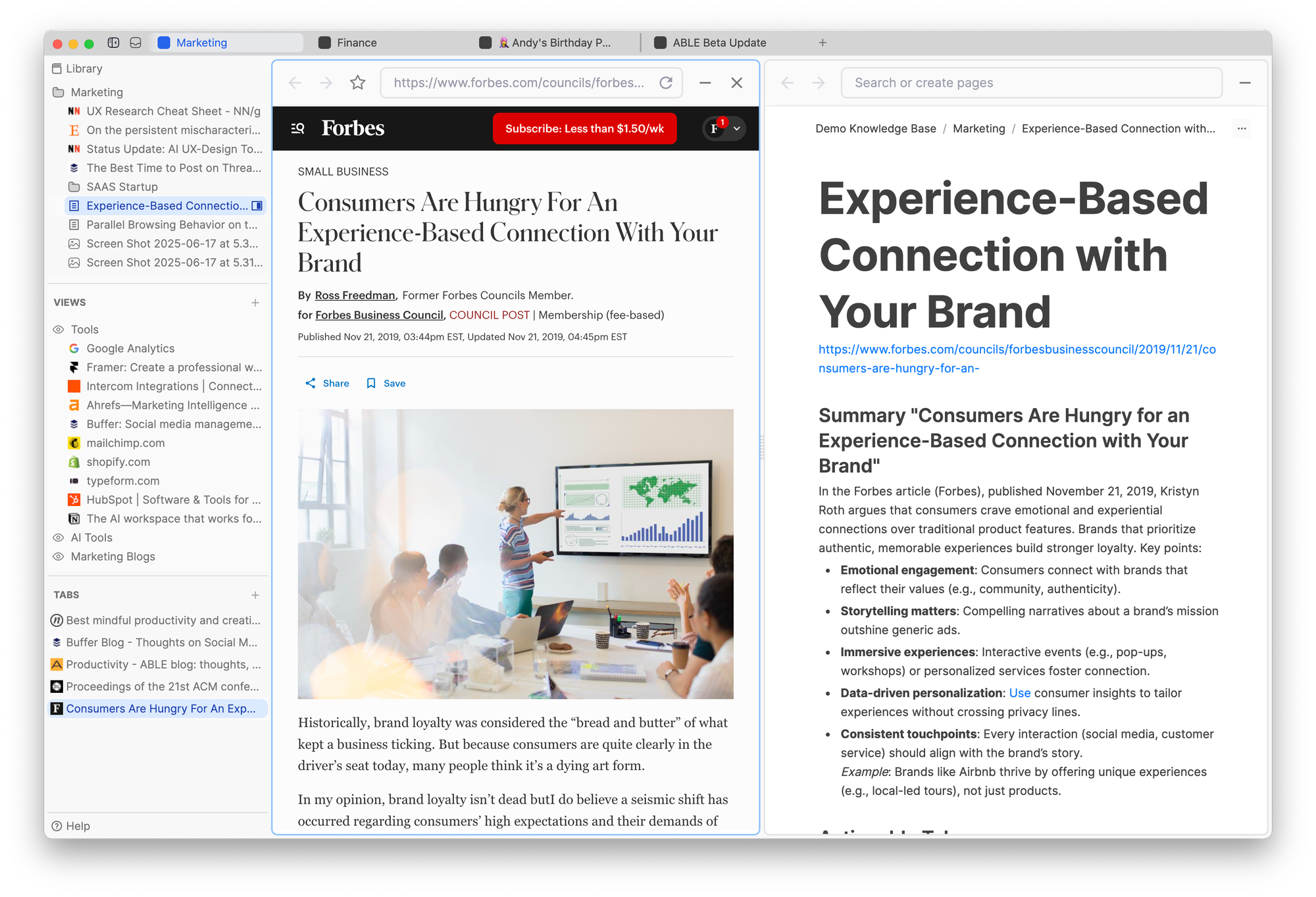
Thanks to Dual Pane Mode, you can view, write, and interact with information side by side—no more constant window juggling.
ABLE's local knowledge base uses a familiar, folder-based structure where all notes are stored in Markdown for full offline access, imports, and exports.
Here's the exciting part: folders hold more than notes. Save PDFs, images, and any web content alongside your writing. One folder can contain blog posts, YouTube videos, Google Docs, local notes, and images—all together.

While hierarchical folders are perfect for long-term organization, they don't always work for dynamic workflows. That's where ABLE's Context Management comes in.
A context can be anything: a task, life area (work, study, sports), a project, a goal like "buy friend's gift," or research on a topic. Every context needs specific information from different places, formats, and sources. Create a dedicated workspace for each context that brings together everything relevant—no matter the format or source. You can collect notes, documents, links, and online resources specific to that context.

Example: Let's say you're preparing for a team meeting.
Create a context called "Team Meeting". Add your notes, agenda, and discussion questions. During the meeting, take notes directly in ABLE. You can even open Zoom or Google Meet inside ABLE—everything stays in one space, separate from your other work.
One of ABLE's most powerful tools is Views—a way to dynamically gather and group information across your knowledge base and the web.
Views let you create tailored collections that fit how you actually work. Examples:
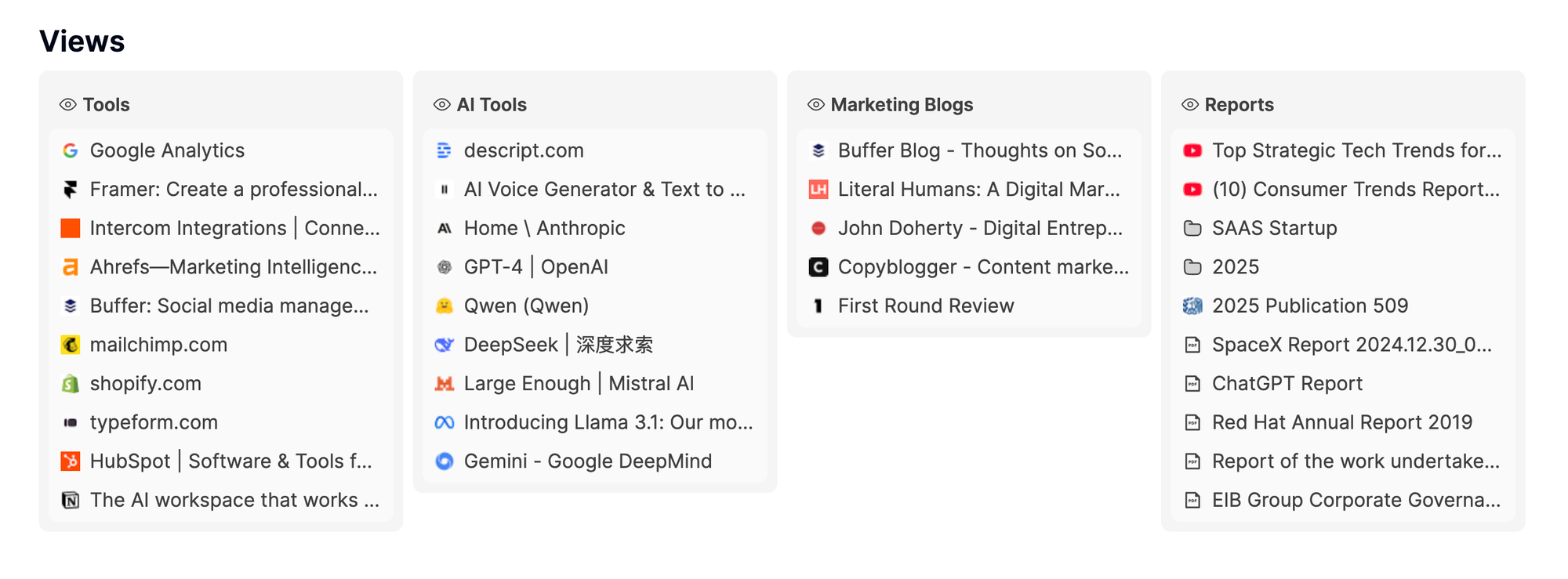
Views unite your knowledge and web sources — ready when you are.
Manual migration was easier than I expected. Here's what I did:
The flexibility is what makes ABLE powerful: I can adapt how I work without rebuilding my structure or duplicating files.
The switch has been transformative:
The result? A new sense of flow.
I always know where my information lives, can access it instantly, and focus only on what’s relevant. It’s a refreshing, distraction-free way to work.
ABLE is still evolving — we’re refining it with feedback from our waitlist community to make it even more flexible and customizable for diverse workflows.
If you’re struggling with tab overload, fragmented tools, or chaotic research flows — try ABLE. You’ll feel the difference in clarity and focus!
Join our community: Sign up for the waitlist, join an onboarding session, and help shape the future of how we all work with information.